Which fields are used to define static or dynamic list of values in web forms of process application?
b) Text Input and Area Fields
c) Links, Email, and Message Fields
d) Checklists, Radio button, or Select controls
Which fields are used to define static or dynamic list of values in web forms of process application?
GENERATE
CSF KEY
Follow step by step
process to generate the CSF key
a. Login
into the OIC instance with the user credentials and navigate to the Integration
home page.
b. Click
on the username from the top right corner of the OIC page and select About.
c.
CSF Key will be generated by appending the identity
domain and OIC admin. Format for the csf key generation is mentioned in the
below table.
CONFIGURE
CSF KEY
Follow step by step
process to configure CSF key
a. Navigate
to Oracle ERP SOA Composer to configure CSF key from the below mentioned url
b. SOA
Composer URL - https://<erphostname>/soa/composer
c. Login
to the cloud application with the Oracle Cloud ERP user credentials
Once the login is successful then click on the
Manage Security from the right side of the page. On click on the Manage
Security another popup will be open to provide the Manage Credentials details.
Please refer to the below table to provide the Manage Credentials details.
e.
Once the
details are provided then click on the Register button to complete in
configuring CSF KEY.
CSF KEY VERIFICATION
Once the CSF Key
configuration is completed then the CSF Key verification should be done.
a.
Access the
below mentioned FA Cloud instance by executing the following URL in a browser.
NOTE – Access the Event Subscription URL from IE, Firefox
or Edge Browsers. Do not use Google Chrome browser
If the event
subscription url doesn’t work from browser then use the same URL from the
postman to test it
REST URL - https://<erphostname>/soa-infra/PublicEvent/subscriptions
In the basic authentication, pass the credentials and run the endpoint.
c. The CSF
key which was configured in step no 6.
should match in the subscription section.
Activate an Integration
Once you create an integration and the progress indicator shows 100 percent, you can activate that integration to the runtime environment. An integration shows as 100% and is eligible for activation after you have specified the source connection, the target connection, the data mappings, and the tracking fields.
Note:
If you activate a new version of an existing integration, tracking instances or logs of the old version are not deleted. However, related artifacts are deleted and redeployment is performed on the back end. Monitoring data is also removed.| Element | Description |
|---|---|
Contribute integration mappings to Oracle Recommendations | Click to enable the Oracle Recommendations Engine. Uses the collective intelligence to recommend which fields should be mapped while developing an integration. These recommendations are built based on the mappings contributed to Oracle Recommendations Engine anonymously. You can change this on the Recommendations page by selecting Settings > Recommendations in the navigation pane. |
Enable Asserter Recording | Click to capture payloads and record instances for playing back and testing, |
Enable tracing | Click to enable detailed tracing information in the activity stream. When this checkbox is selected, detailed logging information about messages processed by this integration flow at runtime is collected. This can aid in troubleshooting issues. However, detailed tracing may also impact performance. To disable tracing, you must deactivate the integration, then reactivate it without selecting the Enable tracing checkbox. If you do not enable tracing, minimal logging details are created in If you want to enable payload tracing to log input and output payloads to the activity stream, click the Include payload checkbox. When this checkbox is selected, information from the payload is also written to the log files, which can be downloaded and viewed. For example, you see more detailed logging information about payload activity at several points in the integration flow, such as the payload prior to data mapping and the payload after data mapping. This action can present a security risk and also impact the performance of your system. This setting is not recommended for a production environment. |

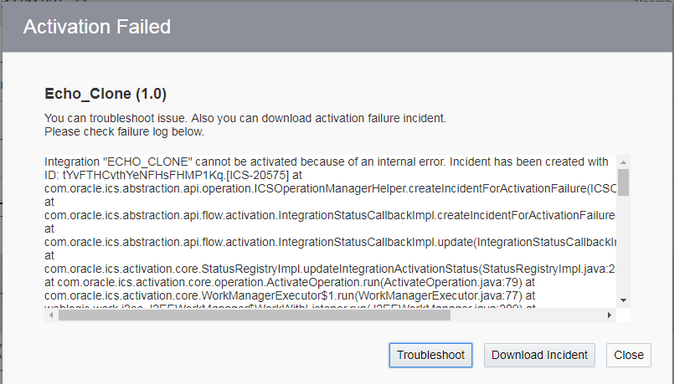
An error icon is displayed on the function call action that uses the incomplete function. The Error panel on the right side of the integration canvas provides specific details about the incomplete function.
A warning icon is displayed on the mapper that uses the inputs and outputs of this function. After completing function configuration, you must verify the input and output mappings before activating the integration.
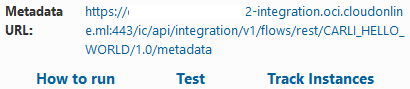
If you selected to enable tracing, the words TRACE ENABLED are displayed under the icon you clicked to activate the integration. If you click the integration instance on the Track Instances page, the ![]() menu includes an option called View Activity Stream for viewing payload details.
menu includes an option called View Activity Stream for viewing payload details.
To access the detailed trace logging information:
In the left navigation pane, click Home > Monitoring > Integrations > Dashboards.
Click Download Diagnostic Logs to download Oracle Integration logs and diagnostics logs.
No Save button is displayed.
There are no Invokes, Actions, or Errors icons.
You can click through multiple parts of the integration to view configuration details, such viewing the business identifiers under the Tracking link, viewing the source-to-target and target-to-source mappings in the mapper, and viewing the configurations on the pages of the connection wizards, but you cannot modify anything.