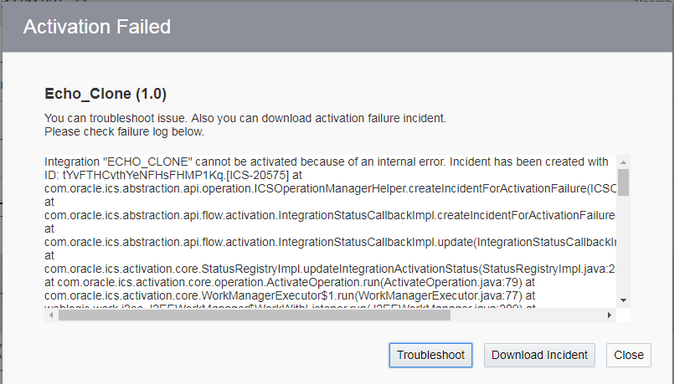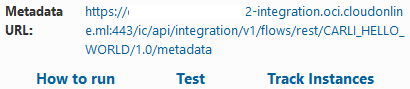Activate an Integration
Once you create an integration and the progress indicator shows 100 percent, you can activate that integration to the runtime environment. An integration shows as 100% and is eligible for activation after you have specified the source connection, the target connection, the data mappings, and the tracking fields.
To activate an integration:
Note:
If you activate a new version of an existing integration, tracking instances or logs of the old version are not deleted. However, related artifacts are deleted and redeployment is performed on the back end. Monitoring data is also removed.Note the following details about read-only mode:
No Save button is displayed.
There are no Invokes, Actions, or Errors icons.
You can click through multiple parts of the integration to view configuration details, such viewing the business identifiers under the Tracking link, viewing the source-to-target and target-to-source mappings in the mapper, and viewing the configurations on the pages of the connection wizards, but you cannot modify anything.