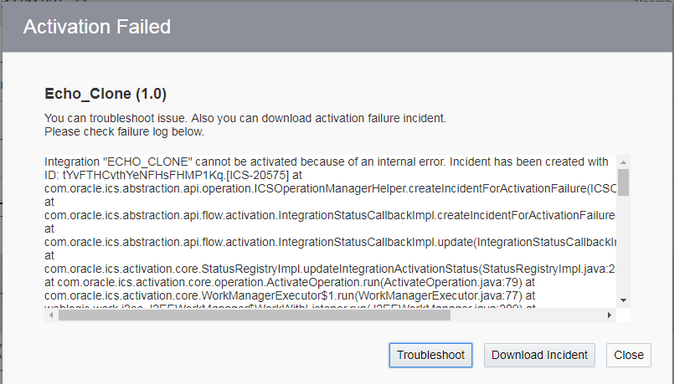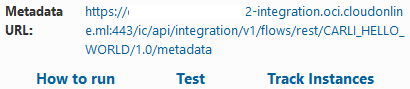Understanding types of reporting in Oracle Cloud
Oracle Cloud applications provide customers with generational reporting. There are three types of reporting in Cloud:
Financial Reporting Center
Embedded analytics
Oracle Transactional Business Intelligence (OTBI)
The Financial Reporting Center provides multiple reporting methods. Oracle considers it to be a self-service reporting tool. It provides you with the ability to conduct analyses against real-time accounting information. Embedded analytics allow users to view real-time updates of data, making it easier to access and see the impact of that data.
With traditional business intelligence (BI), data is usually historic in nature and looks backwards. In Oracle Cloud applications, BI works in real time. It is both historic and predictive, providing broad insight for improved decision-making.
From a solution perspective, there are three key components that make up BI:
The first is a real-time, self-service reporting and analysis capability. You can pull transactional-level details for ad hoc analyses that can be very granular.
The second is a historical, complex analysis that typically requires a data warehouse to do a complex cycle of analysis, historical trends, and year-over-year comparison.
Lastly, advanced analytics provide domain-specific analyses, leveraging the underlying BI foundation.
The key observation about these three components is that from an end-user perspective, they don’t look different. From a functional architecture perspective, there is integration between BI and Cloud applications.
Exploring OTBI key features
OTBI provides strategic insight to your business, addressing questions about operational responsibilities. The reports it generates come directly from transactional tables and allow you to see alterations happening in real time. OTBI shows transactional analytics in different forms, including the following:
Charts
Columns
Fields
Icons
Inserted rows
Labels
Tables
OTBI runs queries straight from Cloud tables and doesn’t need a data warehouse or a data source. OTBI is primarily an ad hoc reporting layer against the Cloud transactional tables and balances cube; it allows ad hoc analysis with the Oracle Business Intelligence Enterprise Edition (OBIEE) platform. The main strength of this design is its ability to let you create unique reports and carry out ad hoc analyses.
OTBI includes the following interactive features:
Permits users to include graphs and build dashboards as well as establish ad hoc queries.
Uses OBIEE features, such as alerts.
Transfers data and contextualizes Cloud and BI.
A semantic model is informational in that it allows the modeling of entities and their relationships. Extensibility is a principle of system design whereby the implementation considers future growth. OTBI supports consistency in the semantic model and in the extensible features. In addition, OTBI includes hierarchies that it transmits to BI from Cloud applications. It also contains a unified definition for key entities, including dates, invoices, and customers. The architecture uses Cloud application ideas (such as flexfield and trees) to extend functionality. OTBI also includes schemas optimized for reporting.
Integration with Cloud applications
OTBI can combine with different Cloud applications. You can navigate straight from Cloud applications with a single sign-on, and you can embed content from Cloud applications within OTBI. Since users' roles apply the same in OTBI as they do in the Cloud user interface, it has the same functional and data security as Cloud applications.
Additional features in OTBI
Oracle continues to add key features and functionalities to Oracle Transactional Business Intelligence for Financials.
The following list details some additional features for OTBI:
Budgetary Control: The Budgetary Control subject area supports receipt accounting information for reporting.
Cash Management: Legal Entity and Fiscal Period folders are available within the Cash Management subject areas. You can sort the Cash Management key performance indicators (KPI) according to Legal Entity and Fiscal Period. The External Transaction Accounting folder is available within the External Cash Transactions Real Time subject area.
Expenses: Credit card transaction data and expense report approval notes are available within the Expenses subject area.
Expenses: OTBI for Financials provides the capability to drill from an OTBI ad hoc report based on Expenses Transactions OTBI subject area to view Expense Report in Oracle Expenses.
Payables: The Payables subject areas contain the Supplier Site Address folder, which includes the Supplier Site Location Details and Supplier Site Contact Details subfolders. The Payables subject areas have the following additional columns and folders for Invoices:
Disbursements: approval iteration, header batch identifier, supplier alternate name
Holds: approval iteration, header batch identifier, purchase order status, supplier alternate name
The invoice header holds: hold identifier, hold date, hold release date, hold name, hold description, hold reason, held by, released by, hold details, hold release name, hold release description, release reason, invoice hold workflow status, invoice hold receipt number, hold creation date, hold created by, hold last updated date, hold last updated by
The invoice line level holds: line hold identifier, line hold date, line hold release date, line hold name, line hold description, line hold reason, line held by, line released by, line hold details, line hold release name, line hold release description, line release reason, line invoice hold workflow status, line invoice hold receipt number, line hold creation date, line hold created by, line hold last updated date, line hold last updated by
The Invoice Amounts and Invoice Line Amounts folders contain the following columns: line hold count, released line hold count, total number of holds, total number of active holds
Installments: header batch identifier, supplier alternate name
Prepayments: approval iteration, header batch identifier, purchase order status, supplier alternate name
Transactions: purchase order status, approval iteration, header batch identifier
Withholding: supplier alternate name
Revenue Management: The Revenue Management subject areas have the following additional folders and columns for customer contracts:
Customer Contracts Real Time: This subject area includes attributes that support reporting activity when the system automatically renews revenue contracts as well as suspends and reinstates satisfaction events for revenue contracts that are based on periods.
Revision Intent: Manual revenue required flag, add to existing flag, add to existing contract flag, add to contact action code, revision intent type code, latest version date, latest revision intent code columns are included in Promised Details. The Promised Details folder includes the Promised Detail Contract Revision Details subfolder and the Promised Detail Contract Revision Amounts subfolder. Latest version date and latest revision intent code columns are included in Performance Obligations and Customer Contracts. The Performance Obligations folder contains the Devolved Series, Series Details, and Series Amounts subfolders.
Contract and Performance Obligation Reference: Contract Identification Rules Details and Performance Obligation Template folders include the Columns Copy Reference flag and Reference prefix.
Unit Selling Price from source: The Promised detail source document line and the Source document line reference folders include Unit SSP and Net Unit SSP columns.
Clear Residual Account Balances: The Customer Details folder includes these attributes: residual balance adjustment status and exclude from automatic, write-off, last activity date, satisfaction, status, and contract full satisfaction date.
Contact Group Number: The Contract Details folder includes a Contact group number column. The Contract Identification Rules Details folder includes a Use as group number flag column.
Fixed Assets: The Fixed Assets subject areas let you access non-qualified segments and qualified General Ledger segments in the Depreciation Accounting Details folder. To see these fields, you must run the BI Extender.
Receivables: OTBI for Financials provides the capability to drill from an OTBI ad hoc report based on a Receivables OTBI subject area to Customer details (Collections Customer UI) in Oracle Receivables.
Receivables: The Receivables subject areas include an Email Recipients reporting attribute. The Receivables subject areas have the following additional reporting attributes for folders and subfolders:
Customer Accounts folder:
Subfolders: Customer Account Bank Account Details and Customer Account Debit Authorizations
Reporting attributes: bank account primary, bank account version number, bank account signing date, bank account cancellation date, bank account effective start date, bank account effective end date, bank account transaction type, bank account debit authorization method, bank account reason for amendment, bank account creditor identifier, bank account debtor, bank account debit authorization status
Customer Account Site folder:
Subfolders: Customer Account Site Debit Authorizations
Reporting attributes: site account primary, site account version number, site account reference number, site account signing date, site account cancellation date, site account effective start date, site account effective end date, site account transaction type, site account debit authorization method, site account reason for amendment, site account creditor identifier, site account creditor, site account debtor, site account debit authorization status
Customer Accounts folder:
Subfolders: Profile Credit and Collections
Reporting attributes: account profile credit analyst, order amount limit
Customer Account Site folder:
Subfolders: Customer Account Site Payment Details
Reporting attributes: site payment channel, site payment channel code
Receivables subject area: Miscellaneous Receipts Real Time and Miscellaneous Receipt Details
Folder: Miscellaneous Receipt Details
Reporting attributes: payment channel, payment channel code
Receivables subject area: Standard Receipts Application Details Real Time
Folder: Standard Receipt Details
Reporting attributes: batch identifier, batch status
Receivables subject area: Transactions Real Time
Folder: Payment
Reporting attributes: payment channel, payment channel code
Sample reports
The following list represents some of the available OTBI reports for Financials:
Account Analysis Report
Bank Statement Analysis Report
General Journals Report
Intercompany Transaction Summary Report
Payables Credit Memo Matching Report
Payables Discount Taken and Lost Report
Payables Invoice Audit by Voucher Number Listing
Payables Invoice Audit Listing
Payables Invoice Register
Payables Negative Supplier Balance Report
Payables Payment Register
Payables Posted Invoice Register
Payables Posted Payment Register
Payables to Ledger Reconciliation Report
Payables Withholding Tax by Tax Authority Report
Payables Withholding Tax Report
Receivables to Ledger Reconciliation Report
Trial Balance Report
Using the BI Administration Tool
Use the BI Administration Tool to set up the metadata called the Repository (also known as the Repository Protocol Design or RPD) and the repository files. The Repository consists of the following three layers:
Physical layer: Configures the database table structure and the relationships
Business Model and Mapping layer: Sorts information by business model, identifying the logical dimensions and facts
Presentation layer: Sorts the information by subject area, folders, and columns; represents the user’s view of the business model
In OTBI, you can use View Objects (VOs) via an application development framework (ADF) as the physical source rather than the database tables. The benefits to this are as follows:
It updates the same security model as Cloud applications.
It enhances the performance of the queries through SQL pruning. This pruning takes some of the partitions out of consideration while carrying out statement execution.
Using star schemas
You can set up star schemas for Oracle Transactional Business Intelligence analysis and reporting. The star schema is a data model, so named because it looks like a star, made up of several tables. Relational databases frequently use star schemas.
Key characteristics of star schemas include the following:
At least one fact table at the center
The fact tables link with several dimension tables, which make up the points of the star. The dimension tables store various transaction details.
A compound primary key that refers to various dimension tables
As an example, a star schema for analyzing receivables transactions may include the following dimension tables:
Accounting periods
Business units
Customers
Invoice details
Ledgers
A fact table is at the center of a star schema. The fact table has measures (or business facts) and connections to at least one dimension table. Within the fact table, the Foreign Keys column determine how it links with dimension tables. The measures columns within a fact table contain the data you are analyzing.
A dimension table contains additional data, which fleshes out the information regarding transactions. For example, a fact table may contain customer ID numbers for each transaction included in it. From this, the fact table links to a dimension table containing additional data about the person behind the ID number, such as their name, address, etc.